| |

Visit the User Forum where both existing and prospective customers can ask questions and offer suggestions about Vectric software. More>
|

Determine which of the Vectric software products is best suited for your CNC requirements More>
|
|
|
Vectric is very pleased to announce the release of...

What's New in VCarve Pro 4.6
After gathering helpful customer feedback following the release of VCarve Pro version 4.5 we decided to change the way the new 2D toolpath previews worked when opening files. 4.6 now remembers the visibility state when opening files. We also decided to enhance the profile and pocketing toolpath functionality.
Enhancements include:
- Offset Open Vectors
- Toolpath Visibility improvements
- Profile Machining Enhancements
- Pocket Machining Enhancements
- Option to send toolpaths directly to Mach3
- Automatic layer creation when importing multiple page PDF documents
 What's New in VCarve Pro 4.6 (800 kb PDF) What's New in VCarve Pro 4.6 (800 kb PDF)
|
|
| |
| |
Previous features added in VCarve Pro 4.5
The Vectric Team are very pleased announce the release of VCarve Pro 4.5 New layout and preview functionality has been added to VCarve Pro 4.5 to make designing and laying out projects much quicker, easier and more precise. New 2D Toolpath Preview options also make toolpath verification significantly easier and instantly shows exactly where toolpaths will machine and where material will be left on the job. |
|
New Toolpath Preview Options
- 2D Wireframe Toolpath Preview
The wireframe 2D toolpath preview displays arrows to indicate the cutting direction and can be used to preview all calculated toolpaths in the 2D window.
- 2D Solid Toolpath Preview
The solid 2D Toolpath preview shows exactly where material will be removed by the cutter and instantly shows where material will be left because the cutter is too large to fit through the selected vectors.
- Auto Open 3D View
A new option has been added that enables the 2D view to remain open after calculating toolpaths, instead of automatically opening the 3D view, which is the way previous versions of the software behaved. This is quite useful for experienced users who may be calculating multiple toolpaths and don’t always wish to keep the 3D view.
|
| |
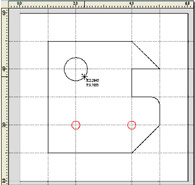
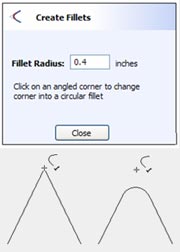
|
New Design and Layout Tools
- Rulers -
Horizontal and Vertical Rulers have been added to the 2D window that provide an immediate view of the job size and make it much easier to layout designs
- Guidelines -
Guide Lines make sketching designs quick and easy and are very useful for drawing and aligning objects relative to each other.
- Snap Grid - A Snap Grid can now be added to the 2D window to help when drawing and laying out designs.
- Snapping Options -
The new snapping options automatically work when drawing shapes or positioning objects. The cursor changes to show the various snap options.
- Draw Stars and Polygons -
Star and polygon shaped vectors can quickly and easily be drawn directly in VCarve Pro by clicking and dragging with the left mouse button.
- Fillet Corners -
The new filleting tool allows corner fillet radiuses to be added at the corners or connecting lines.
- Drag Copy – Keyboard Shortcut - Vectors can be copied interactively by holding the Ctrl key and dragging with the Left mouse button.
- Node Editing Options -
Multiple nodes can be smoothed – changed from black to blue nodes using the keyboard shortcuts.
|
 Summary of New Functionality in 4.5 (600 kb PDF) Summary of New Functionality in 4.5 (600 kb PDF) |
Previous features added in VCarve Pro 4
Toolpath Functionality & Enhancements
- Powerful new Profile machining options for high quality production routing and wood carving.
- Add Lead In / Out moves to minimize cutter marks and give high quality surface edges. With automatic 'gouge' checking ensures leads don't run into other shapes.
- Ramp into the material for increased tool life and reduced load on the spindle and machine Z axis.
- Ramp the cutter over a distance into Pockets to reduce cutter and spindle loading.
- Improved Toolpath Sequencing reduces cutting times.
- Additional Cutter types added to the Tool Database.
Radiused Conical Engraving
Radiused End Mill
Diamond Drag
- Recalculate All Toolpaths automatically after making design changes such changing the job size, origin position or material thickness etc.
- Import Cut3D projects, position and preview the toolpaths relative to design elements in VCarve Pro.
The New Toolpath options (7.5Mb video)
Summary of New Functionality (3.5Mb PDF) |
| |
Import & Trace Image Files
- Import images and sketches then automatically Trace / Vectorize boundaries for machining.
- Work with Colour and Black & White images
JPG, BMP, TIF, PNG, GIF
- With options for colour reduction, threshold control, corner fitting and noise filtering to help produce the required vectors.
- Engrave images in seconds
- No need to use Inkscape or Corel Trace etc.
- Trace vector boundaries around Cut3D projects.
Tracing Image Files (4.1Mb video)
Tracing Image Files (1Mb PDF)
|
| |
Engraving Functionality
- Easy to use 2D engraving / marking toolpath form with outline and fill pattern strategies, plus support for using Diamond Drag tools.
- 20+ New Engraving Fonts that are perfect for quick and efficient engraving and marking on to gifts, awards, badges and industrial switch plates etc.
- Design and Engrave Badges using Templates and merge lists of names and information from text files.
Automatically layout badges on the material and create all the associated toolpaths.
Plate Production Engraving (1.4Mb PDF)
New Quick Engrave Toolpaths (1.3Mb PDF)
|
|
Enhanced Drawing Tools
- Wrap Text on to a curve with options for auto scaling to fit the curve length, aligning left, right or middle, offsetting by a distance and alignment of characters.
- Blocks of text can be broken into multiple lines.
Interactive 360 degree text arcing.
- Block > Copy Paste - Linear and Circular arrays.
Copy circle or shapes along curves.
- Precise Polyline construction with typed input
Rectangles with filleted corners
- Enhanced Node Editing with options for positioning with typed input.
- Keyboard shortcuts for aligning nodes along an axis or converting multiple nodes to a straight line.
The New Interface & Drawing Tools (6.5Mb video)
|
| |
Improved Interface
- The New Layer Manager makes it much easier to work with detailed designs and projects. Each layer can be visible / invisible, drawn in different colour's, locked / unlocked.
- New Floating Toolpath List makes working with multiple toolpath files much easier. Toolpath names can also be changed without having to recalculate the complete toolpath.
- Text from the Estimate Machining times form can now be copy and pasted into other documents / files.
- Measuring Tools for checking the size projects and the properties and position of objects.
- Improved 3D view zoom control.
 Summary of New Functionality (3.5Mb PDF) Summary of New Functionality (3.5Mb PDF)
|
|
|
|
© Copyright Vectric Ltd. All rights reserved. |